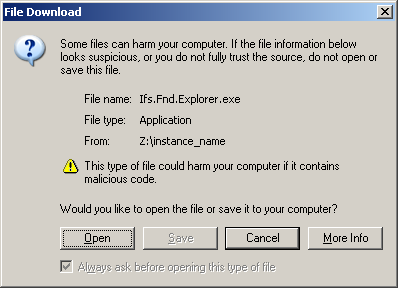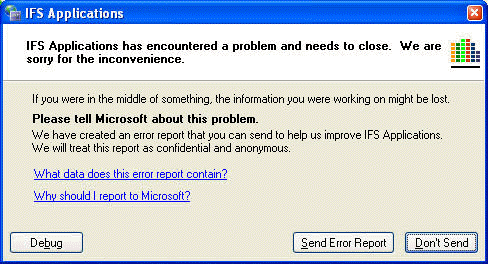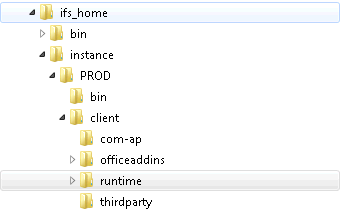 |
Client runtime is located in <ifs_home>\<instance_name>\client\runtime.
|
|
Client runtime |
Copy files from Application Server to destination, e.g. file server, Windows Terminal Server, Citrix, or to an software distribution/management server.
<ifs_home>\<instance_name>\client\runtime md "\\destination\share\Program Files\IFS" xcopy * "\\destination\share\Program Files\IFS\<instance_name>" /I /E
![]()
Create shortcut to Ifs.Fnd.Explorer.exe
- Start Windows "New shortcut" wizard.
- Locate Ifs.Fnd.Explorer.exe in \Program Files\IFS\instance_name.. There are other files with similar names, so please ensure that you pick the correct file.
- Pick a suitable name for this shortcut. If you have several instances, it is a
good idea to include instance_name in shortcut name.
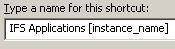
Selecting a suitable name for shortcut.

"IFS Applications ..." shortcut will start IFS Applications securely.
A few additional steps may be required. These steps are:
If using independent workstation installations:
- push out program files and shortcut to clients using software update management software.
If hosting software on shared terminal server, e.g. Citrix or Windows Terminal Server:
- publish shortcut to end-users.
If hosting IFS Applications software on a shared (and trusted) fileserver, either do:
- Add file server to My Computer zone
- Update workstations' registry keys or domain policies to indicate that file server is member of My Computer (0) zone (Microsoft KB303650).
- Add file server to Local Intranet or Trusted Sites zone, and add FullTrust .NET rights
- Update workstations' registry keys or domain policies to indicate that file server is member of Local Intranet (1) or Trusted Sites (2) zone (Microsoft KB303650).
- Update .NET framework policies to indicate that the file server should have
FullTrust on workstations, either by using CASPOL on workstations or
pushing updated
%WINDIR%\Microsoft.NET\Framework\v2.0.50727\CONFIG\security.configfiles to workstations.
Security consideration: Adding servers to My Computer is potentially dangerous. To limit threat, you may chose to only add the file servers file protocol to this zone
Security consideration: When changing .NET framework policies, FullTrust should be added to file:// URLs to improve security.
Security consideration: Windows can be configured to use SMB signing and only accept Kerberos authentication. This improves network file system access a lot.