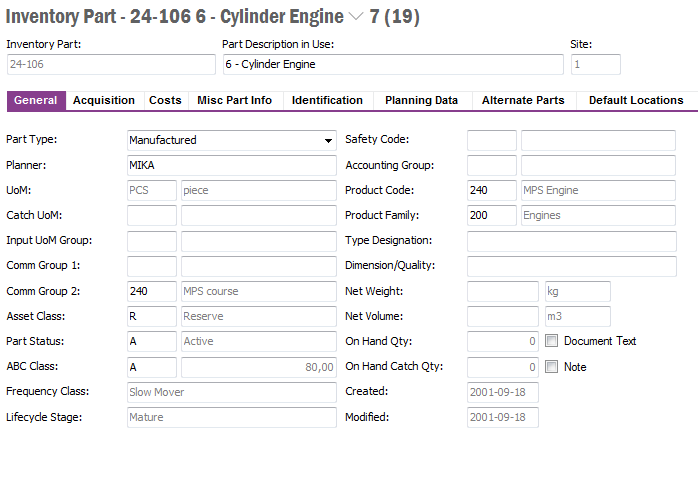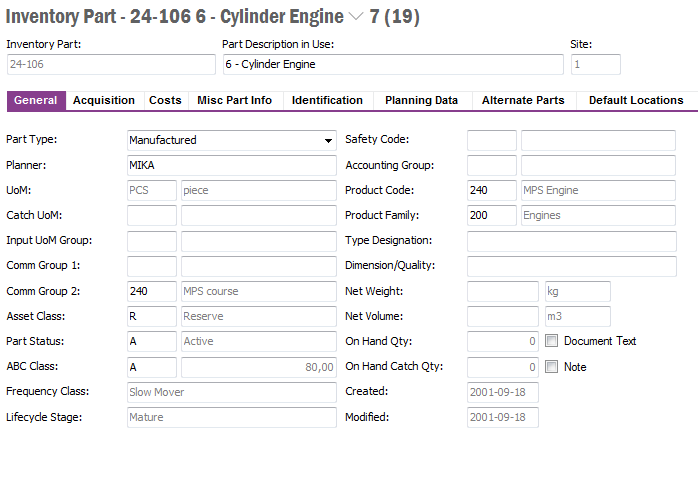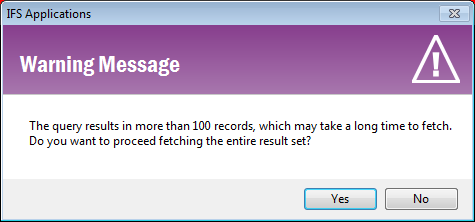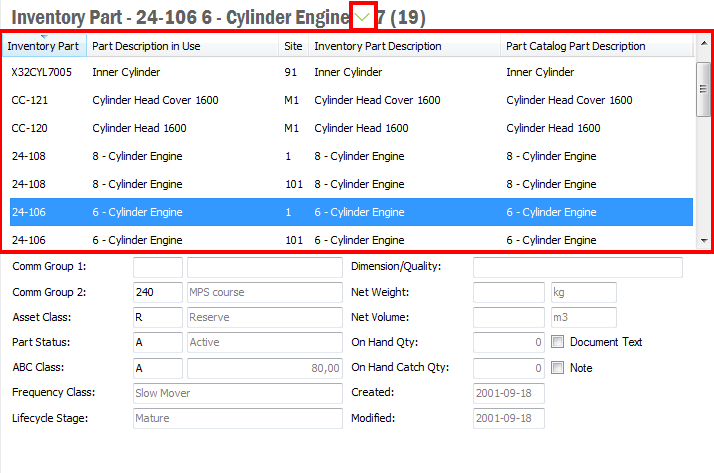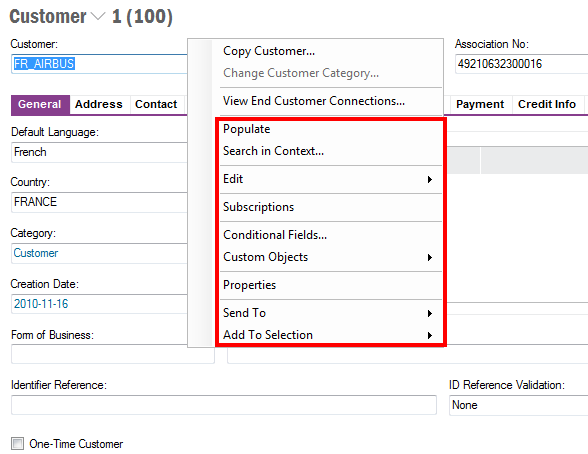Working in Pages
Explanation
Detail pages show of one single object at a time and usually shows more
details than a table/overview page.
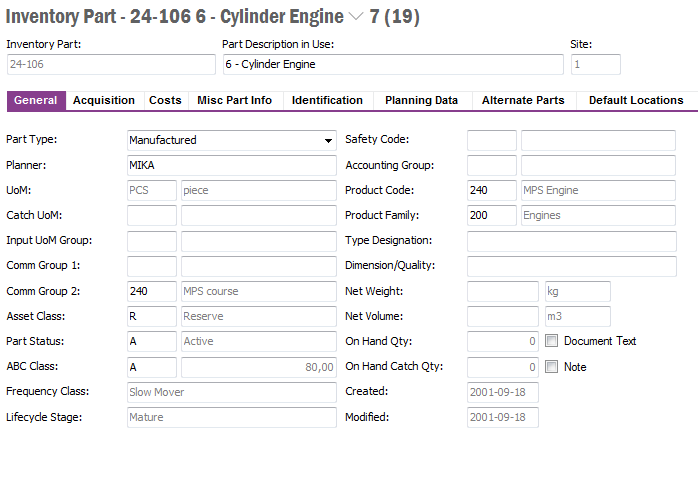
Figure 1: Example Detail Page
Prerequisites
N/A
System Effects
N/A
Window
N/A
Related Window Descriptions
N/A
Procedure
Use the buttons in the page tool bar to work in the page, e.g. New to
enter a new object, Save to save your changes in the database etc. Read
more in Using Page Toolbar
If you perform a search or populate a detail page and the search result
exceeds the number of objects specified via Application Options/Server tab
the question below will be displayed:
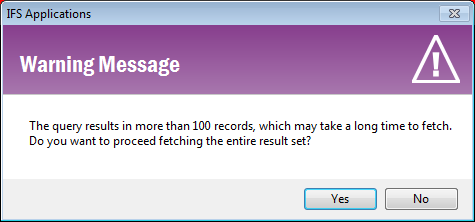
Figure 2: Question when search exceeds more than specified number of
objects.
If you answer Yes the complete search result will be displayed. This
might have an impact on performance, e.g. depending on number of objects in the
search result it might take long to display. If you answer No the first
100 objects in the search result will be displayed.
When you have searched for data in a detail page the search result is
presented one object at a time. At the top of the page, in the Record Selector,
you can see how many objects that were fetched. Open the record selector to
see the complete list with Ctrl + R or by clicking on the drop-down
arrow. You can then pick another object from the list. Note that you can also
use Ctrl + Arrow up/Arrow down to pick from the list without using the
mouse. Click on the column headers to sort the contents in the record selector.
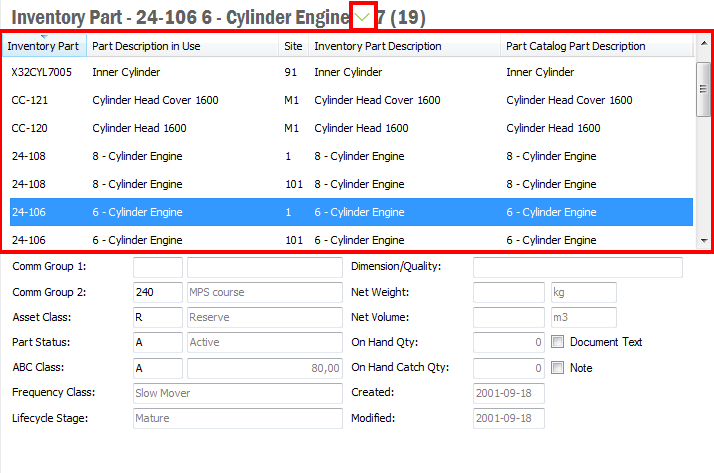
Figure 3: The record selector. Open it by using Ctrl + R
Some context menu options are generic and available in all pages and some are
related to the current object. Right-mouse click in a detail page to open the
context menu.
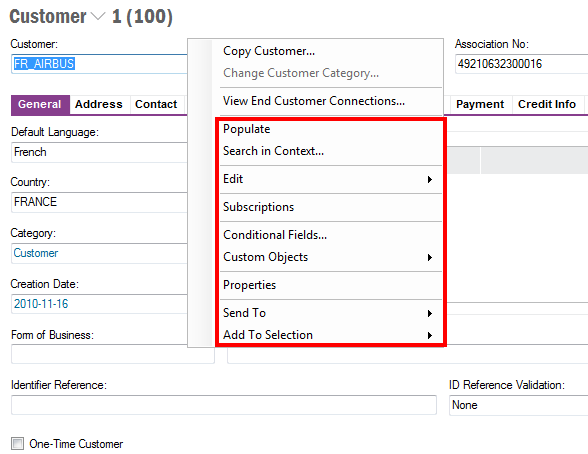
Figure 4: Generic context menu options in a detail page
The following options are generic:
- Populate. Populates the current page with all objects. Note that
if there are many records the population might take a long time.
- Search in Context. Opens the Search dialog where you enter search
conditions to find the information you need. Read more about
Using Search.
- Edit. Includes:
- New: Prepares the current page for entry of a new record.
- Delete: Prepares the current record to be deleted. Click
Save button or choose Save from the Menu to save the changes
in the database.
- New From Template: Prepares the current page for entry of a
new record with values fetched from chosen template. Read more about
Using Templates.
- Save as Template. Saves current object as a template. Read
more about
Using Templates.
- Copy/Paste/Undo. Can be used to copy and paste information
from a table/overview page
- Find Replace. Opens the Find and Replace dialog where you can define
data to find and other date to replace it with. Note, any changes must
be saved with Save button.
- Subscriptions. Opens the Subscription dialog where you can
subscribe to changes on current object, read more in section Subscriptions.
- Conditional Fields. Opens a dialog where you can define
conditional fields actions. Read more in Conditional fields section.
- Custom Objects. Gives access to Custom Fields and Information
Cards, usually managed by the System Administrator. Read more in the
Technical Documentation.
- Properties. Can be used to change some settings in the page, read
more in
Page Properties.
- Send To. Includes two options, Send to Colleague and
Send to Mail Recipient. Read more about
Using Send to
- Add to Selection. Creates/Changes a selection, read more about
Selections.