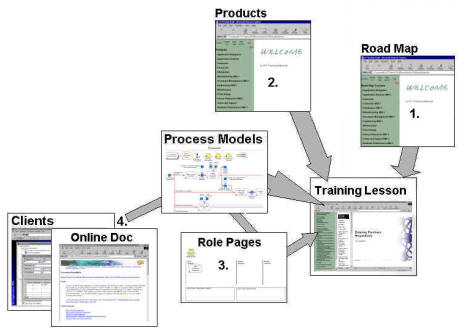
Welcome to IFS e Learning. The main objective of the e Learning material is to structure and combine the training material with online help, business processes etc.. This is to suit different needs and create different perspectives of the functionality in IFS Applications.
There are different ways you can access IFS e-Learning material:
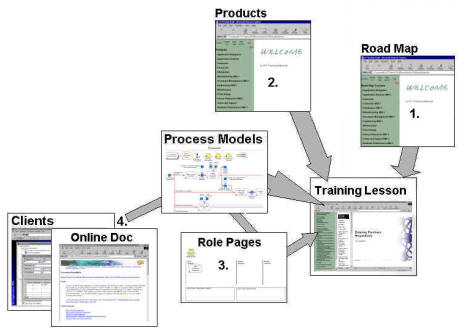
Most IFS products consists of several modules, each of which contains many features or functions of varying complexity. This makes it difficult to determine where the training should begin and how to organize it from an educational point of view. The purpose of Road Maps is to help teachers and students finding their way through the course structure and to pinpoint the material that is most suitable for each step of the learning process.
There is a road map structure for each product. Each course is divided into the following three course levels of difficulty or complexity:
Basic
At this level, the student will get an introduction to the product. Basic courses doesn't include exercises. The target student is an application consultant that normally is working in an other product area or project managers, but need to have some understanding about the functionality.
Intermediate
At this level, the students will learn the most common functionality within the product area. Intermediate coursers includes exercises. The target student is an application consultant who uses the product in his or hers daily work. After the intermediate courses the Application Consultant will be ready to perform key-user training, support and participate in workshops etc. during implementation of IFS Applications.
Advanced
At this level, the student will learn advanced functionality, variations and alternatives to common functionality within the product area. Advanced courses includes exercises. The target student is a senior application consultant who will be an expert within the product area.
Using the above classifications, the student can learn about the product in three steps. To learn more about the structure of a typical training course, please see the Training Overview page.
The Product Navigator displays all training material available for this particular product. It is structured according to product area, components in the application, and functional areas. This is to facility your search for a specific area. It will also help you to find what material is available for a specific product area.
The role library displays a list of roles that signifies working areas and tasks that an end user could be assigned to. For instance, if a person works as a purchaser. This particular role can be found in the list and explains the tasks regularly done by this role.
The list is divided into sections per product in order simplify the search for the role.
Below each role icon you will find a page that explains all tasks the role usually performs. The tasks are grouped depending on the frequency; daily routines, weekly routines, and monthly routines. You will also find basic data that the role can be responsible for. Below each fish icon (routine or basic data), you will find a process that explains the task Here you will access the training material or the on line help texts for this particular task.
The roles are also displayed as hat icons when reaching the main processes via the online help from IFS Applications.
From IFS Application window, you open up the online help by pressing the F1 button.. Within online help you have access to business processes. By pressing the training material icon in the upper part of the displayed business process you will access relevant training material.
By using this entrance you can start to study the applicable flow in the process models and continue to either the training material or the detailed diagrams and explanatory help text.
The Navigator is the foundation of IFS eLearning. The Navigator structures
and groups the material in different levels. This is to facilitate the view of
all available material.
The Navigator works just as the Navigator in IFS Applications or Microsoft
Explorer. You can open the displayed 'folders' (bold text with + icons in front
of them) and view the files below each folder. When marking one of the files it
will be displayed to the right of the Navigator.
Once the file is displayed to the right you can use it as any regular web page,
i.e., you can follow links, move backwards and forward in the file etc. If the
displayed file is a presentation (converted PowerPoint file), you can also use
most view functions found in the regular program. For instance, you can view
Notes or use Full Screen Slide Show.
By clicking the apple icons in the upper part of the Navigator you can view the
parts of the eLearning material.