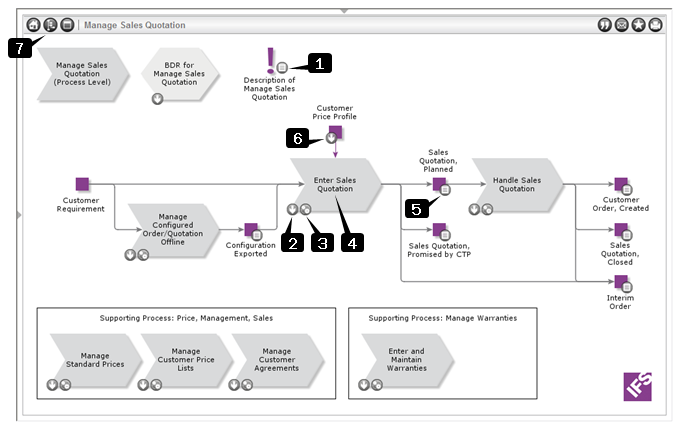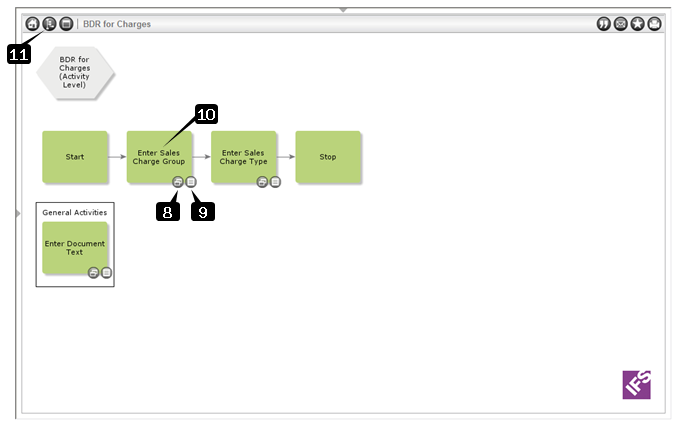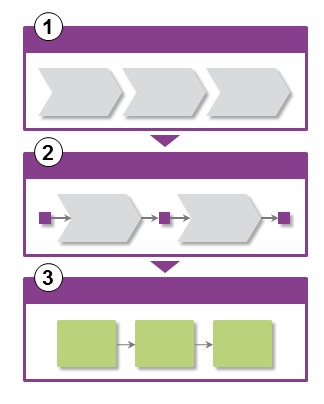IFS Process Models
This page explains how to navigate and read the IFS Process Models.
Read about:
The IFS Process Models illustrates a top-down approach with the business
solution at the top level (level 1), business process in the middle (level 2) and the the details specific for IFS Applications as activity diagrams
at the lowest level (level 3).
There are many definitions of what a process is, but generally a process is a
set of activities that takes an input and adds value to it on order to meet the
requirements defined by the user (customer) of the process output. The process
might also have business objects controlling the process or resources that are
being used by the process.
The IFS Process Models consist of an extensive library of sample processes with links
to detailed textual descriptions as well as direct links to the related function
in IFS Applications. The process models can be seen as the central hub in the
IFS Online Documentation and eLearning material. This applies especially to the
setup guides.
Perhaps the most significant advantage of these models is the simplified
understanding of the business solution offered by IFS Applications. Like a
geographic map, they offer both sweeping overviews and detailed models,
graphically illustrating best practice.

The IFS Applications Online Documentation home page
When the IFS Online Documentation is opened from a browser, the IFS Process Models navigator
bar is active by default and the top nodes in the navigator are displayed. The
Welcome page, which also displays the top nodes but as process objects, is
displayed in the information area. To
browse through the different levels of the models you can either use the navigator
or directly click one of the process objects on the Welcome page.

- A - IFS Process Models navigator bar is by default the active one
when opening the IFS Online Documentation from a browser. The minus sign
means that this is the expanded navigator bar and that it could be collapsed
by clicking the minus sign.
The navigator bar also includes a navigator filter option. The filtering
option is very useful if you, for example, want to view all models that
includes "sales quotation" in the title.
- B - Navigate either by clicking the arrow (or the map icon) or the
title. The results differ depending on what you chose to click on.
- When you click the arrow (or the map icon) the next level in the
navigator is displayed and the arrow points down. When the arrow points
to the right the next level is hidden.
- When you click the title the corresponding model is displayed in the
information area and the title is highlighted.
- C - This node (Contract Management) is collapsed since the arrow
points to the right.
- D - This node (Call Center) is expanded since the arrow points
down. A process symbol in front of the title means that it is a business
process, i.e., a level 2 model mainly built by business objects and process
objects.
- E - An activity symbol means that it is an activity diagram, i.e.,
a level 3 model mainly built by activities. If this symbol is highlighted it means that this model is
displayed in the information area.
- F - A document link, normally to a process description that
describes the process with detail information.
- G - Link to the eLearning home page, which opens in a new window.
You can navigate by using the navigator filter in the IFS Process Models
navigator bar.
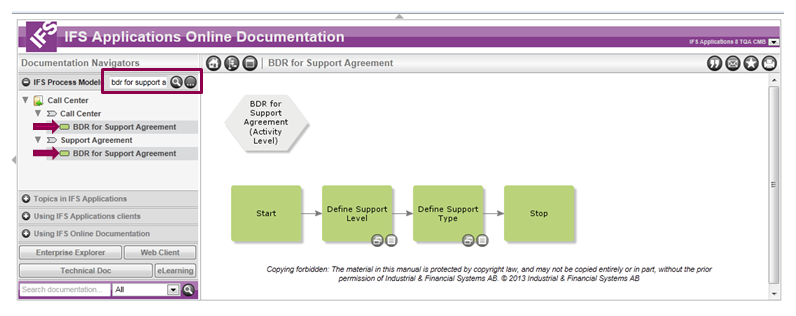
Enter what you want to filter on and click
 (Search).
The filtering option displays the context, i.e., within which process models
and functional areas activity diagrams with "bdr for support ag" in the title are
present. Note that only the hits in Process Models by Functional Area are
expanded. If you want to view the hits in Process Models by Industry Sample
you have to expand the node by clicking the arrow in front of that node.
Clear the navigator filter by clicking
(Search).
The filtering option displays the context, i.e., within which process models
and functional areas activity diagrams with "bdr for support ag" in the title are
present. Note that only the hits in Process Models by Functional Area are
expanded. If you want to view the hits in Process Models by Industry Sample
you have to expand the node by clicking the arrow in front of that node.
Clear the navigator filter by clicking
 (Clear the
navigator filter). This will also reset the navigator.
(Clear the
navigator filter). This will also reset the navigator.
You can navigate through the models displayed in the information area.
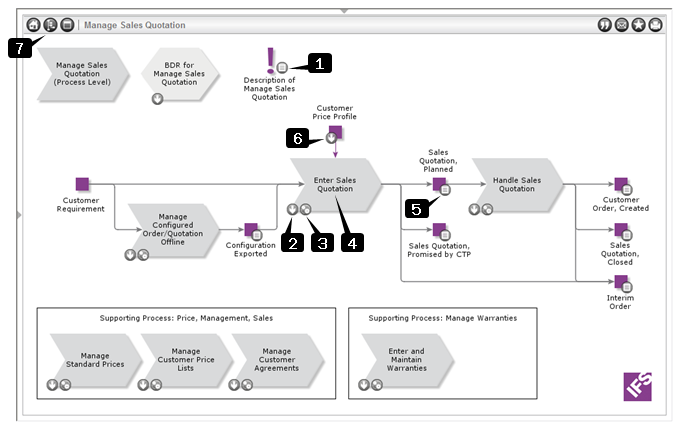
Process model (level 2)
- Document links: The process description describes the graphical
model in text. It provides details that cannot be illustrated in the model.
- Breaks down to: Click the arrow if you want to drill down to the
next level. The next level opens directly if only one alternative exists. If
there are several options a list is displayed. Click the model that you want
to view.
- Participates in: If the process object is included in other main
processes or sub main processes than the open one, this icon is displayed.
Click the icon if you want to view the other model. The next level opens
directly if only one alternative exists. If there are several options a list
is displayed. Click the model that you want to view.
- Click the process object: If you click the process object both
the aforementioned lists (breaks down to and participates in) are gathered
into one list and you can chose what you want to view.
- Document links: A description of one or several business objects,
i.e., the inputs and outputs of a certain process object. The description is
of the type topic description (also called about description). The topic
descriptions range from limited to extensive descriptions and can also
describe a work flow, a specific function, or functionality in IFS
Applications. All topic descriptions can be found by main process under Topics in IFS
Applications on the documentation navigator.
- Breaks down to: Some business objects are further detailed by
having a product model on level 3. If this is the case, a breaks down to
icon is displayed. Click the icon if you want to view the product model.
- Find this model in the navigator (only available when the IFS
Process Models navigator is active and a model is visible in the information
area): Useful for example when you want
information about in which context a particular business process/main
process
participates. The navigator displays all relevant models in IFS Process
Models by Functional Area. If you want to view the filtering results in the
IFS Process Models by Industry Samples you have to expand the node by
clicking the arrow in front of that node.
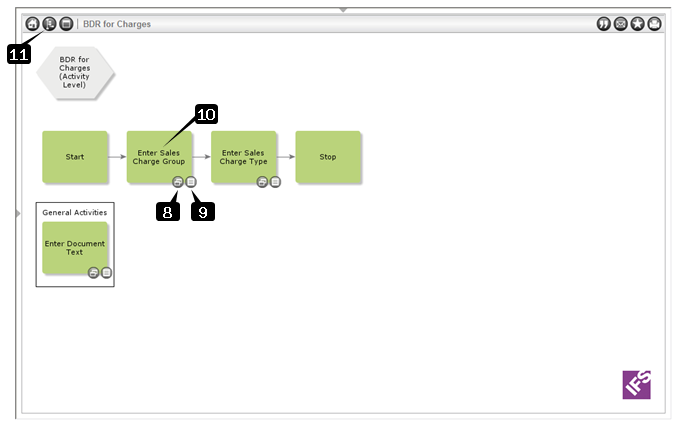
Activity diagram (level 3)
- Client links: Direct links to the places where the
activity can be performed in IFS Applications.
- Document links: The activity description describes how to perform
a specific user action. The activity description provides an explanation of the activity and
the functionality in general, prerequisites for being able to perform the
activity, system effects when performing the activity, and a step-by-step
procedure. One activity object can have several activity descriptions.
- Click the process object: If you click the activity object both
the aforementioned lists (client links and document links) are gathered into
one list and you can chose what you want to view.
- Find this model in the navigator (only available when the IFS
Process Models navigator is active and a model is visible in the information
area): Useful for example when you want information about in which
context a particular activity diagram (level 3) participates. Then it is
easy to view the corresponding business processes (level 2). The navigator
displays all relevant models in IFS Process Models by Functional Area.
The IFS Process Models are built in a 3-level structure (in exceptional cases
more levels are used).
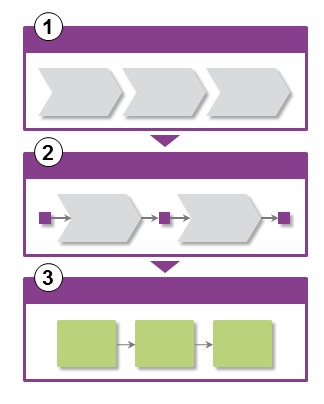
1. Overview Models Business Solution (Level 1)
There is an overview of business solutions by functional area.
These models are made up of a number of generic, main business processes to
create a sweeping overview of an entire business, for example, Make to Stock
manufacturing. These models contain main processes that are supported by several
different components within IFS Applications, such as portraying everything from
sales to invoicing and financial monitoring.
The main processes, which are used as building blocks, can also
be found in a library of main processes. Each main process is sorted into a
functional area such as Distribution, Manufacturing, Human Resources, and so on.
2. Business Processes (Level 2)
Details the main process or sub main process. A process must always have at
least one input business object that is refined in a process which generates at
least one output business object. The process might also have business objects
controlling the process or resources that are being used by the process.
Normally, the business processes are described graphically in rather general terms so that they represent what one actually wants to accomplish within a business.
3. Activity Diagrams (Level 3)
The activity diagram can be seen as a detail graphical description of the
process object on level 2. The process object on level 2 always have one or
several inputs and outputs. This means that the activity diagram describes how
the input is refined/processed in order to become the output. This level
includes links to IFS Applications forms so that an activity easily can be
performed in IFS Applications.
There are three types of level 3 models: ordinary activity diagrams, Basic
Data Requirements (BDRs) activity diagrams, and product models.
The activity diagrams show
the actual implementation of how a process is carried out using IFS
Applications. There might be several parallel flows describing alternative
tracks, e.g., procurement of services and procurement of goods.



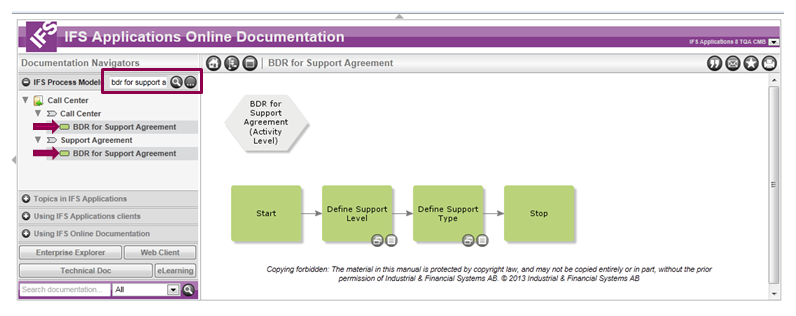
 (Search).
The filtering option displays the context, i.e., within which process models
and functional areas activity diagrams with "bdr for support ag" in the title are
present. Note that only the hits in Process Models by Functional Area are
expanded. If you want to view the hits in Process Models by Industry Sample
you have to expand the node by clicking the arrow in front of that node.
Clear the navigator filter by clicking
(Search).
The filtering option displays the context, i.e., within which process models
and functional areas activity diagrams with "bdr for support ag" in the title are
present. Note that only the hits in Process Models by Functional Area are
expanded. If you want to view the hits in Process Models by Industry Sample
you have to expand the node by clicking the arrow in front of that node.
Clear the navigator filter by clicking
 (Clear the
navigator filter). This will also reset the navigator.
(Clear the
navigator filter). This will also reset the navigator.